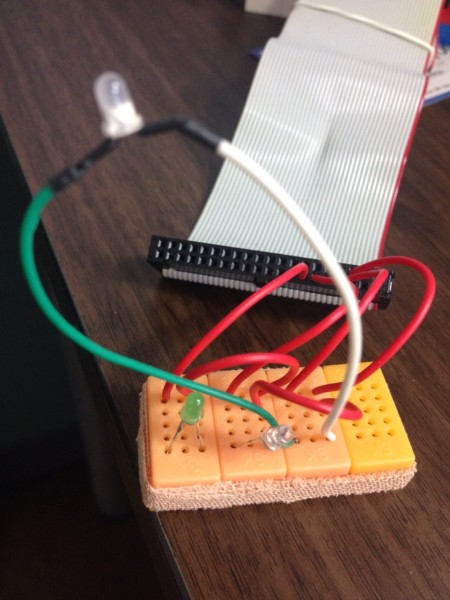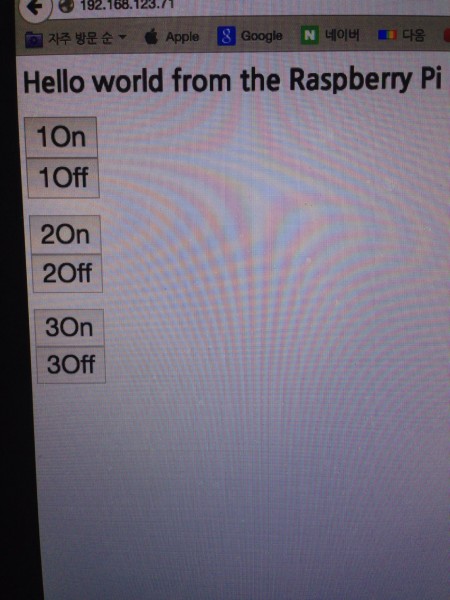목표 : 라즈베리파이를 이용한 웹을 통한 GPIO제어를 하려한다.
1. 라즈베리파이의 웹서비스 제공.
$sudo apt-get install lighttpd
lighttpd 서비스 설치.
$sudo lighttpd start
하고서 라즈베리파이의 IP를 브라우저에서 보면
lighttpd 화면을 볼 수 있다.
2. 설정변경.
pi@raspberrypi /var/www $ ls -l /usr/bin/pythonlrwxrwxrwx 1 root root 9 Jun 6 2012 /usr/bin/python -> python2.7pi@raspberrypi /var/www $ sudo chmod u+s /usr/bin/python
pi@raspberrypi /var/www $ ls -l /usr/bin/python-rwsr-xr-x 1 root root 2674528 Mar 17 18:16 /usr/bin/python“mod_access”,
“mod_alias”,
“mod_accesslog”,
“mod_auth”,
“mod_ssi”,
“mod_cgi”,
“mod_compress”,
“mod_fastcgi”,
“mod_rewrite”,
)
cgi.assign = ( “.py” => “/usr/bin/python” )
}
$ sudo service lighttpd restart# bring in the libraries
import RPi.GPIO as G
from flup.server.fcgi import WSGIServer
import sys, urlparse
# set up our GPIO pins
G.setmode(G.BOARD)
G.setup(7, G.OUT)
G.setup(11, G.OUT)
G.setup(13, G.OUT)
# all of our code now lives within the app() function which is called for each http request we receive
def app(environ, start_response):
# start our http response
start_response(“200 OK”, [(“Content-Type”, “text/html”)])
# look for inputs on the URL
i = urlparse.parse_qs(environ[“QUERY_STRING”])
yield (‘ ’) # flup expects a string to be returned from this function
# if there’s a url variable named ‘q’
if “q” in i:
if i[“q”][0] == “a”:
G.output(7, True) # Turn it on
elif i[“q”][0] == “b”:
G.output(7, False) # Turn it off
elif i[“q”][0] == “c”:
G.output(11, True) # Turn it off
elif i[“q”][0] == “d”:
G.output(11, False) # Turn it off
elif i[“q”][0] == “e”:
G.output(13, True) # Turn it off
elif i[“q”][0] == “f”:
G.output(13, False) # Turn it off
#by default, Flup works out how to bind to the web server for us, so just call it with our app() function and let it get on with it
WSGIServer(app).run()
$ chmod +x test.py<head>
<title>Hello from the Pi</title>
<script src=”//ajax.googleapis.com/ajax/libs/prototype/1.7.1.0/prototype.js”></script>
</head>
<body>
<h1>Hello world from the Raspberry Pi</h1>
<form>
<input type=”button” value=”1On” onclick=”go(‘a’)” style=”font-size:200%;”><br />
<input type=”button” value=”1Off” onclick=”go(‘b’)” style=”font-size:200%;”>
<br /><br />
<input type=”button” value=”2On” onclick=”go(‘c’)” style=”font-size:200%;”><br />
<input type=”button” value=”2Off” onclick=”go(‘d’)” style=”font-size:200%;”>
<br /><br />
<input type=”button” value=”3On” onclick=”go(‘e’)” style=”font-size:200%;”><br />
<input type=”button” value=”3Off” onclick=”go(‘f’)” style=”font-size:200%;”>
</form>
<script type=”text/javascript”>
function go(qry) {
new Ajax.Request(‘./py/test.py?q=’ + qry,
{method: ‘GET’}
);
}
</script>
</body>
</html>